Batchplot CAD如何批量打印成PDF文件,这个可以使所有PDF在一个文件内成册,今日小编带来的这篇文章就为大伙分享了cad中batchplot批量打印的方法,一起来看看吧。
cad中batchplot怎么批量打印?cad中batchplot批量打印的方法

1、百度一下,搜索“Batchplot”,下载插件。
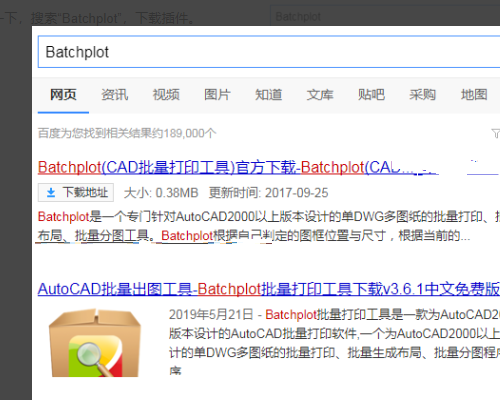
2、打开插件,按要求安装插件。
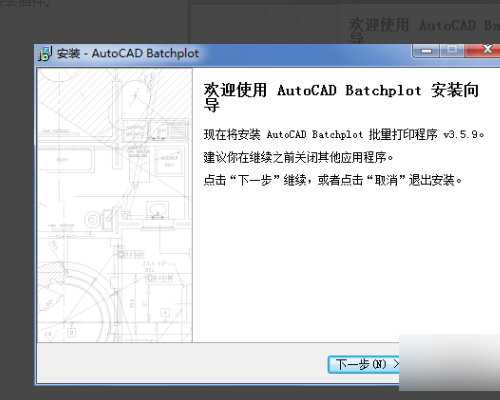
3、打开CAD绘图软件,输入“ap",打开加载/卸载应用程序。根据插件安装目录加载插件。
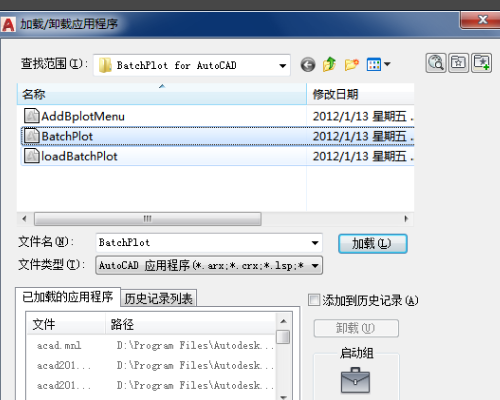
4、打开加载/卸载应用程序右下角的”内容“,在启动组时面再次添加插件。这样设置以后每次打印都不用重新设置了。
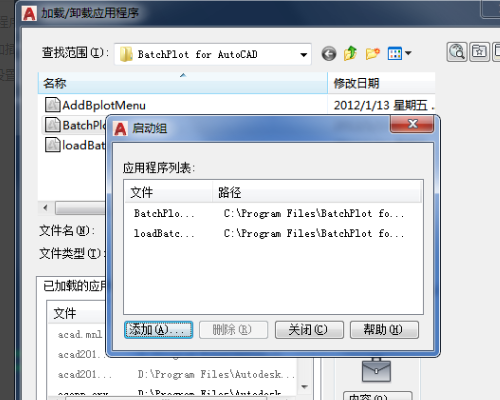
5、在CAD中输入”BPLOP“就或以打开批量打印设置了。
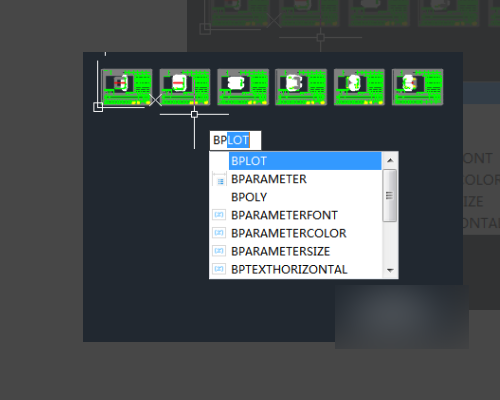
6、这里是选择的层,单一的图层作为的图框。
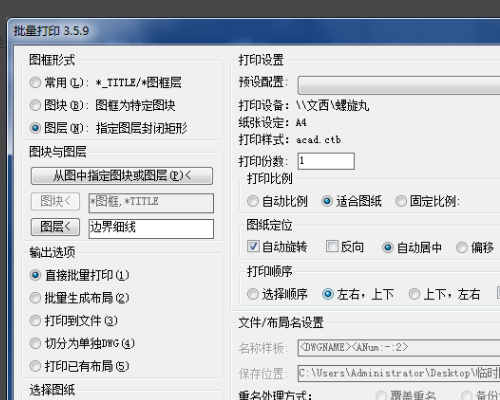
7、然后,选择打印的区域,选择后要打印的区域这样显示。其它部分根据需要自我设置。就可以批量打印了。
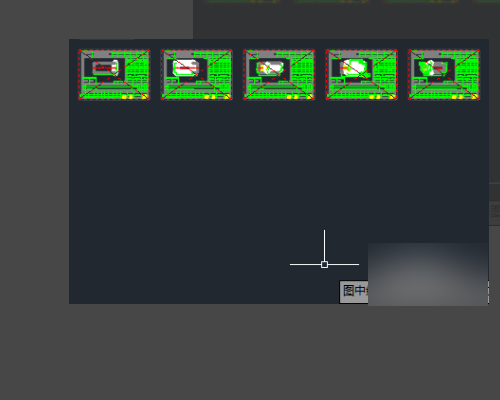
以上这里为各位分享了cad中batchplot批量打印的方法。有需要的朋友赶快来看看本篇文章吧!








