说到PowerPoint软件,相信很多人办公中都在使用,不过你们知道PowerPoint如何设置演示文稿密码吗?下面这篇文章就为各位带来了PowerPoint设置演示文稿密码的方法,让我们一起来下文中看看吧。
PowerPoint如何设置演示文稿密码?PowerPoint设置演示文稿密码的方法
打开需要加密的PowerPoint 演示文稿文档,在最上面菜单栏找到“工具”


在选项框中点击“安全性”

在 打开权限密码 处输入要设置的密码后再点“确定”

弹出新的对话框之后再重复输一次刚才设置的密码再点“确定”

最后在左上角点击“保存”这样就完成PowerPoint 演示文稿的密码设置了
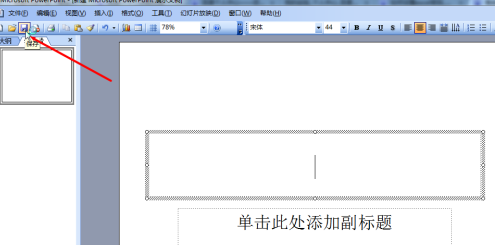
以上就是PowerPoint设置演示文稿密码的方法的全部内容,更多精彩教程请关注下载之家!








