最近很多Adobe Illustrator cs5新用户询问小编Adobe Illustrator cs5怎么加粗字体?接下来,小编就为各位带来了Adobe Illustrator cs5加粗字体的方法,感兴趣的用户快来下文看看吧。
Adobe Illustrator cs5怎么加粗字体?Adobe Illustrator cs5加粗字体的方法
打开Adobe Illustrator软件,执行文件-新建命令,默认A4画板。
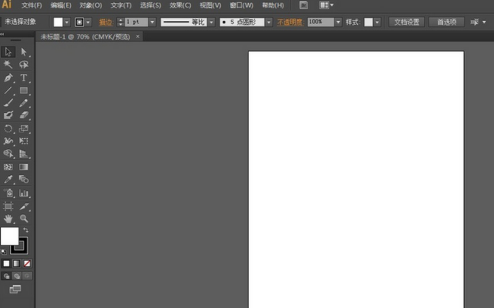
选择文字工具输入文字,调整字体的大小和属性。
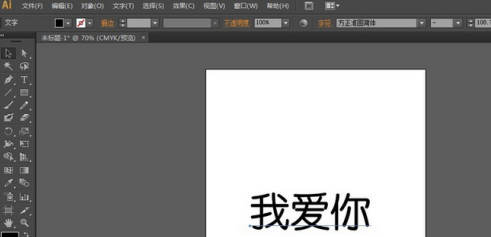
选择菜单栏上的描边,设置描边大小为7PT,描边颜色为黑色,
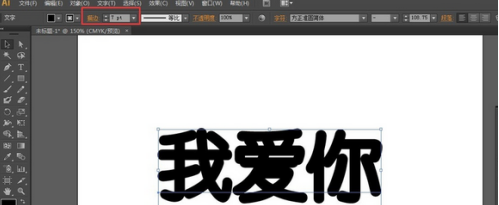
选择文字,执行效果-扩展,勾选填充和描边。
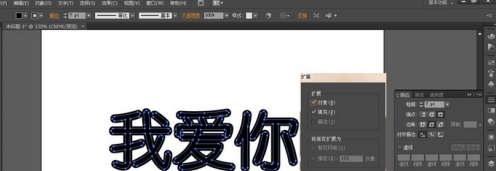
将文字按快捷键Ctrl+Shift+O转曲。
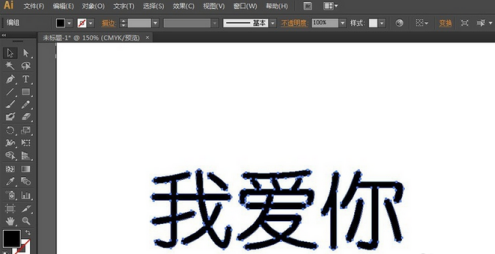
执行效果-路径-偏移路径,设置位移为1mm,参数可以根据实际需要进行调整。
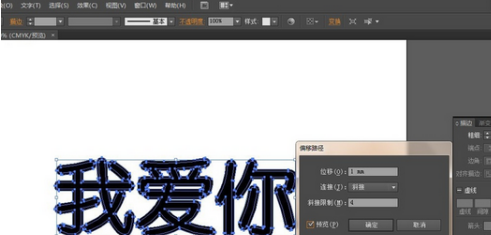
以上就是给大家分享的Adobe Illustrator cs5加粗字体的方法,更多精彩教程尽在下载之家。








