你们在办公中是不是也在使用Adobe Illustrator cs5软件呢?那么你们知道Adobe Illustrator cs5怎样画三角形吗?接下来,小编就为大伙带来了Adobe Illustrator cs5画三角形的方法,对此感兴趣的用户一起来下文看看吧。
Adobe Illustrator cs5怎样画三角形?Adobe Illustrator cs5画三角形的方法
打开 Adobe Illustrator 后点击新建
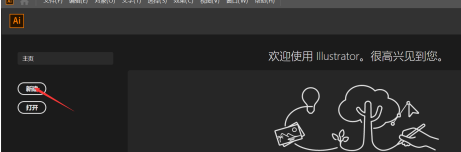
默认数值点击创建
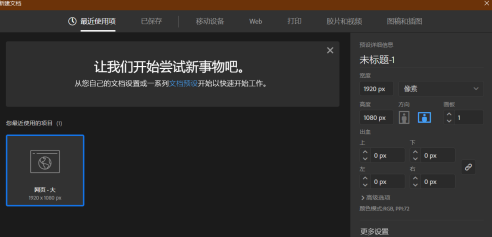
进入空白画板
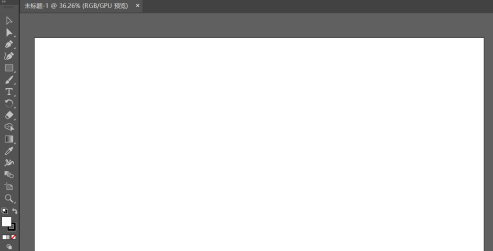
点击Ai左边工具栏中的矩形工具

按就点就出出现行的小工具栏,选择星型工具
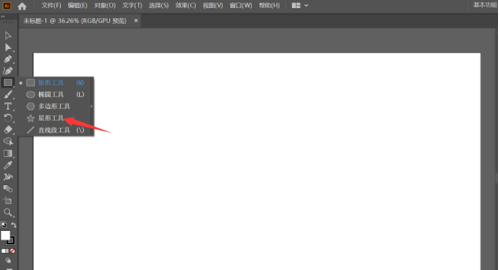
使用键盘的“下键”减少五角星的两个角
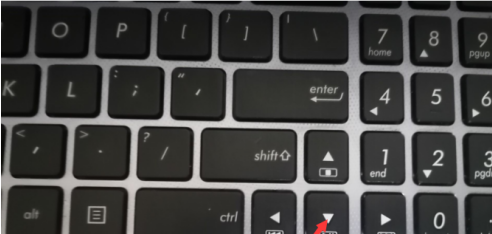
记住还得按住鼠标左键,下为例图。
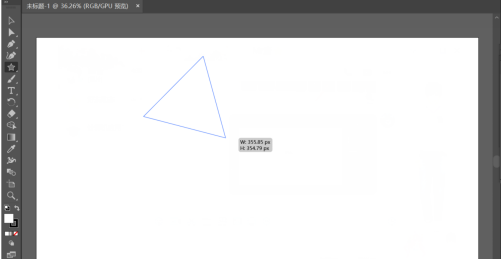
以上就是给大家分享的Adobe Illustrator cs5画三角形的方法,更多精彩教程尽在下载之家。








