很多人不知道在VSCode中怎么安装LeetCode插件?今日为你们带来的文章是关于在VSCode中安装LeetCode插件的方法,还有不清楚小伙伴和小编一起去学习一下吧。
VSCode中怎么安装LeetCode插件?VSCode中安装LeetCode插件教程
1.可以先安装VSCode中文语言包。
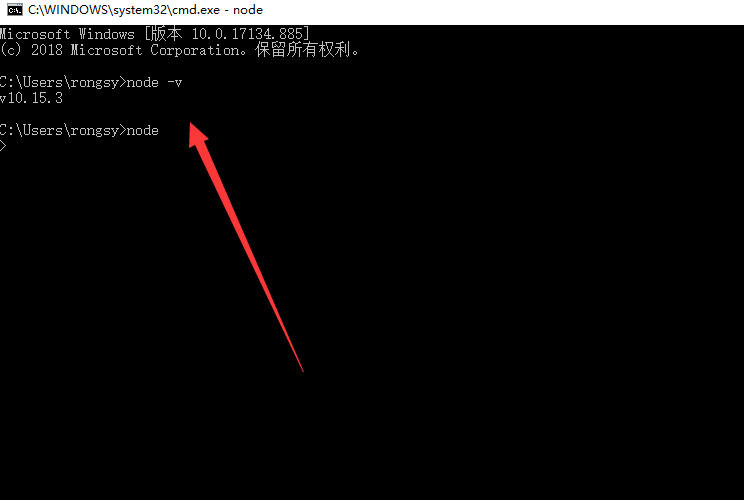
2.按下:【Ctrl + Shif + P】,打开搜索框,输入【Configure Display Language】,看到此时二级菜单显示【en】和【Install additional languages】,选择后者【Install additional languages】,进行语言包安装。
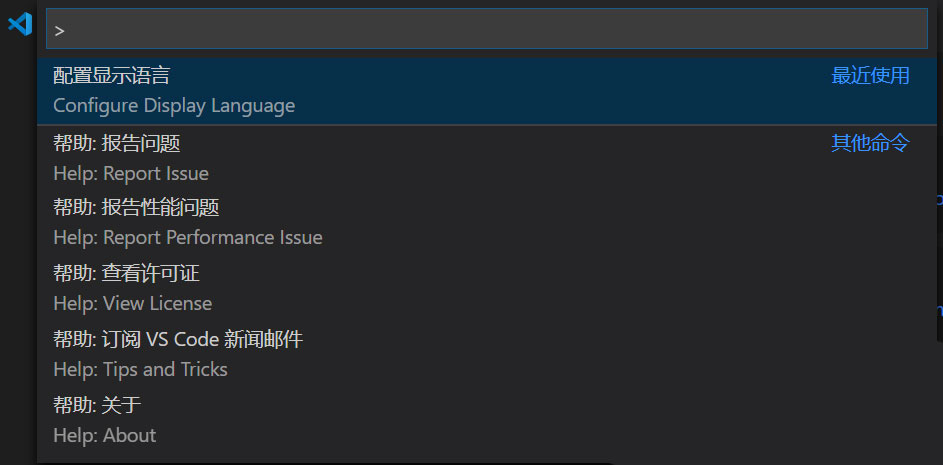
3.在左侧的搜索结果中,选择需要的语言包,比如中文语言包,选择Install,点击安装,此时它会提示:重启VSCode之后即可使用中文。
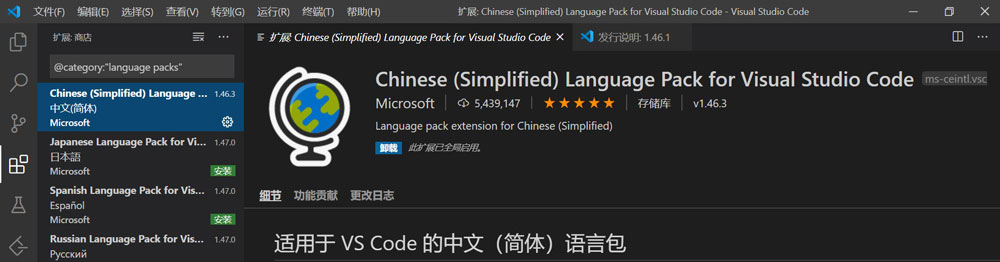
4.重启之后,我们可以看到汉化后的界面,此时在主页面,点击左侧工具栏中的插件按钮,可以选择插件进行安装。
5.接着打开VSCode,点击左侧的方块按钮。
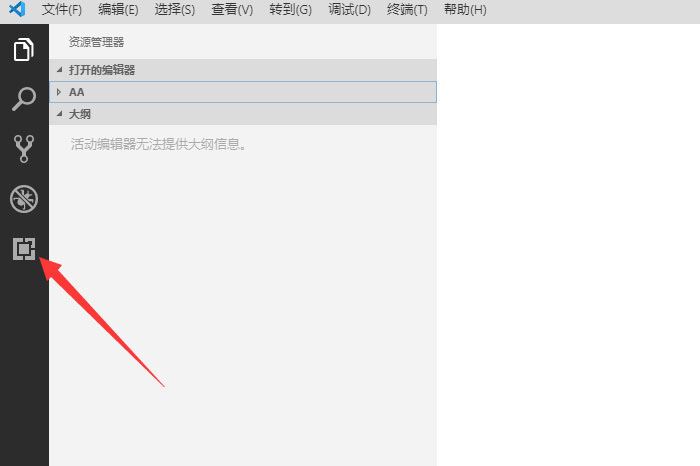
6.然后搜索LeetCode,点击安装,如下图所示:
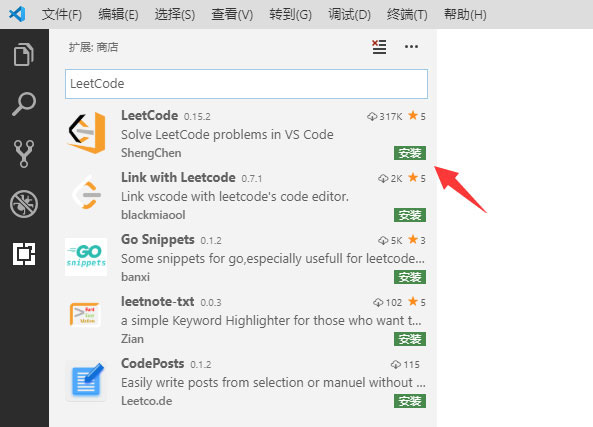
7.接下来左侧就多出了一个按钮,点击它。
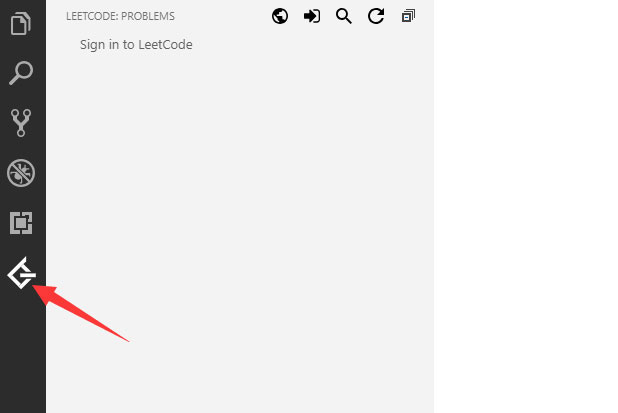
8.然后点击sign in,如下图所示
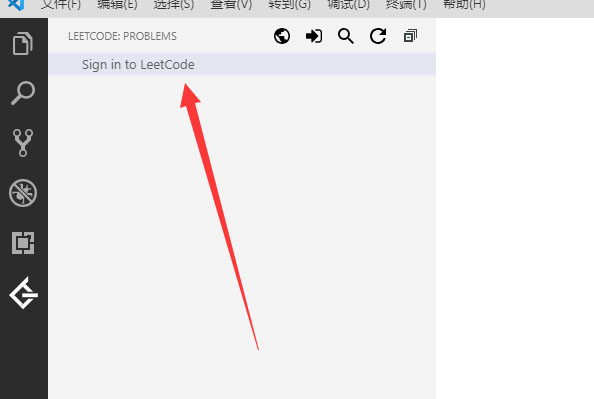
9.输入用户名和密码登录即可。
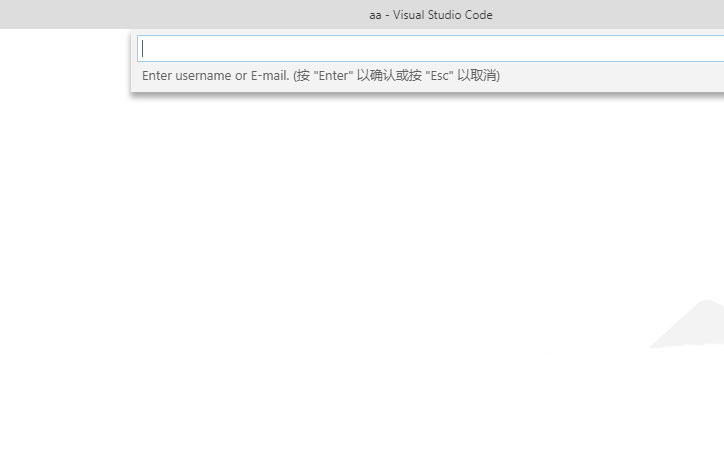
以上就是给大家分享的VSCode中怎么安装LeetCode插件的全部内容,更多精彩内容尽在下载之家!








