opporeno5pro语音朗读如何开启?opporeno5pro手机推出了语音朗读的智能工具,大家在观看小说时,或者年级较大的人群看不清屏幕时,使用朗读功能获知内容。一起来学习一下怎么开启该功能吧。
opporeno5pro语音朗读如何开启 opporeno5pro打开语音朗读方法

1、打开手机设置,点击【其他设置】,
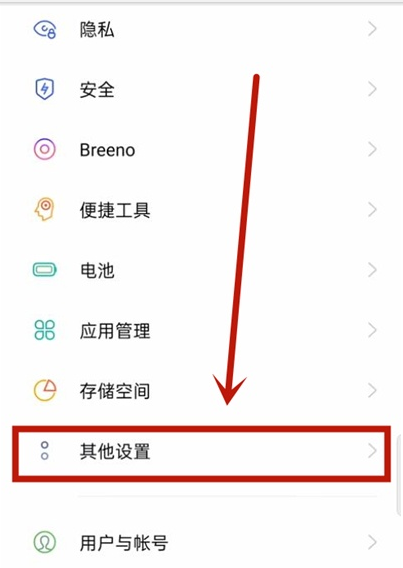
2、点击【无障碍】,
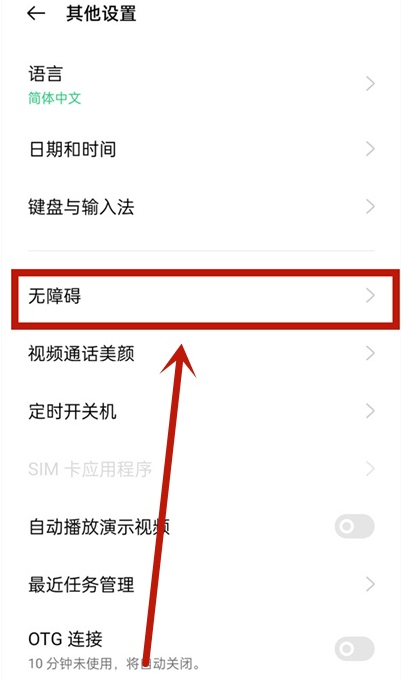
3、将【随选朗读】开启,
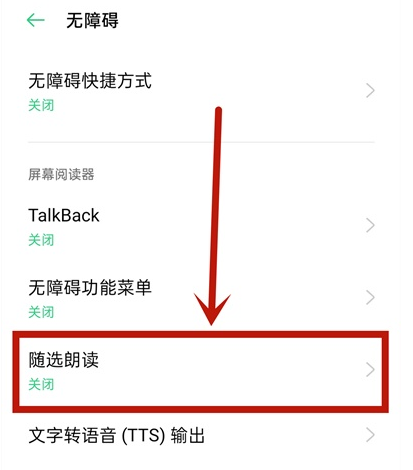
4、开启后用户点按屏幕内容,系统将自动进行语言朗读。
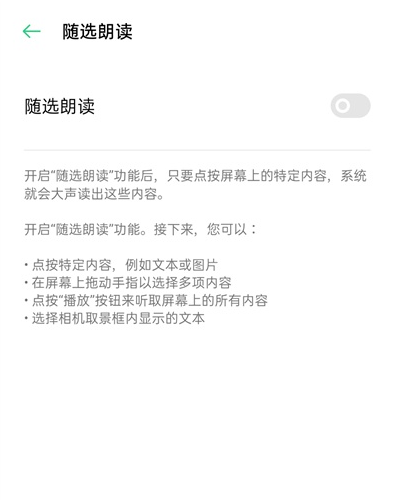
以上就是opporeno5pro打开语音朗读方法,更多精彩教程尽在下载之家!


